We believe your privacy is very important. We use cookies to track your behaviour and provide a better experience
Backend Helpers | Automation and Software Development for Cloud Applicationses
Introduction to Google Cloud
Google cloud is the google implementation of the cloud computing paradigm . In this post we are going to learn how to open an account and keeping secure by applying simple authentication and authorization policies.
Create a Google Cloud Account
Go to the google cloud site https://cloud.google.com and click the button TRY GCP FREE:
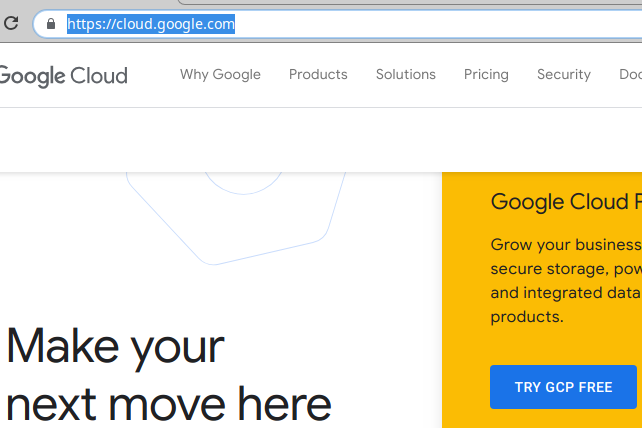
You will be asked for your google account details and billing information. Be aware that even tough your account is free for one year, your credit limit is up 300 USD. It is important to highlight you will be billed in case you exceed your limit.
Create Your First Project
You will be redirected your home dashboard after introduction your billing information:
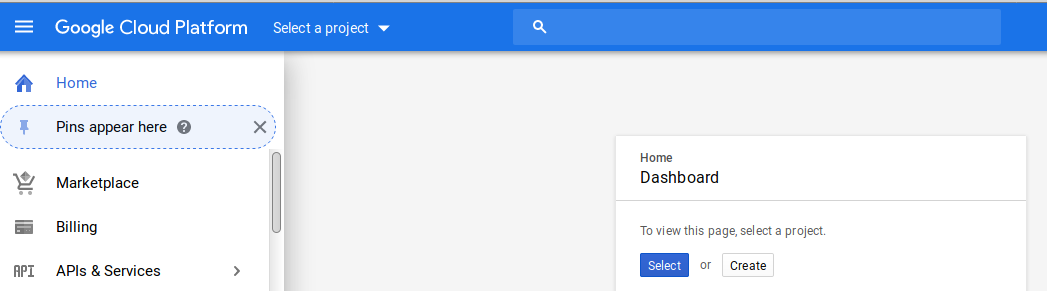
Click the create button, you will be asked for some details about your new project:
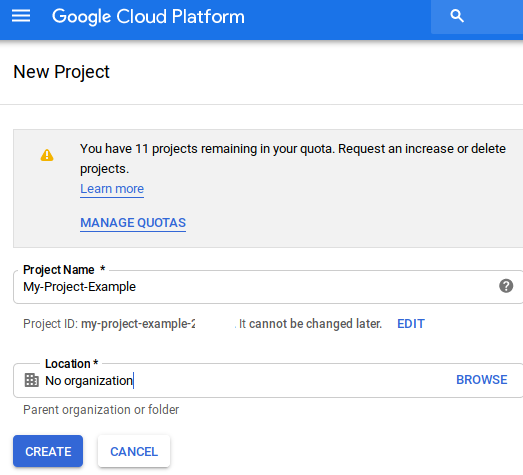
Identity and Access Management
Adding a New User to Your Project
Identity and Access Management (Cloud IAM) is a unified control panel for authorization and authentication of google cloud resources. It might look too complex initially as it has too many options:
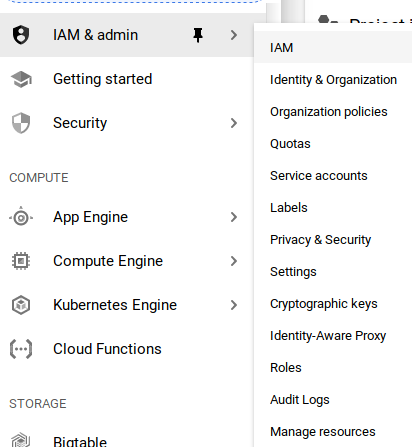
Click the IAM tab, you will see a list of users for your project, every project should have a least one user associated with the owner role:
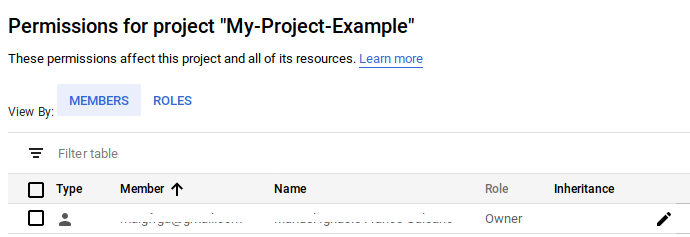
Click Add to create a new user. You need a valid google email account. The following image shows a new user that has been granted with editor access for the project and reader access to big table:
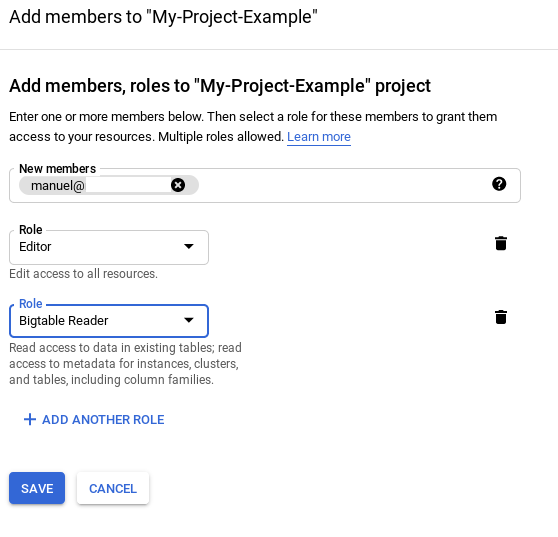
Conclusion
In this post we have learn how to open a google cloud account. We also saw how to create a new project and add simple security policies to users. The interface of google cloud is clean and easy to use. The features provided seems to be pretty good and google support developers by offering a free account for one year. You should be aware that additional charges may happen if you don't manage your cloud account wisely.
References
- Wikipedia: Cloud Computing
- Google Cloud: Open an account
- Google Cloud: Identity and Access Management Documentation